To add the provided JavaScript code to a WordPress site so that it appears on all pages, you can follow these steps:
Log in to dpa.analytickit.com, go to your campaign setting as shown below, and copy the JS. Then, follow the steps outlined below.
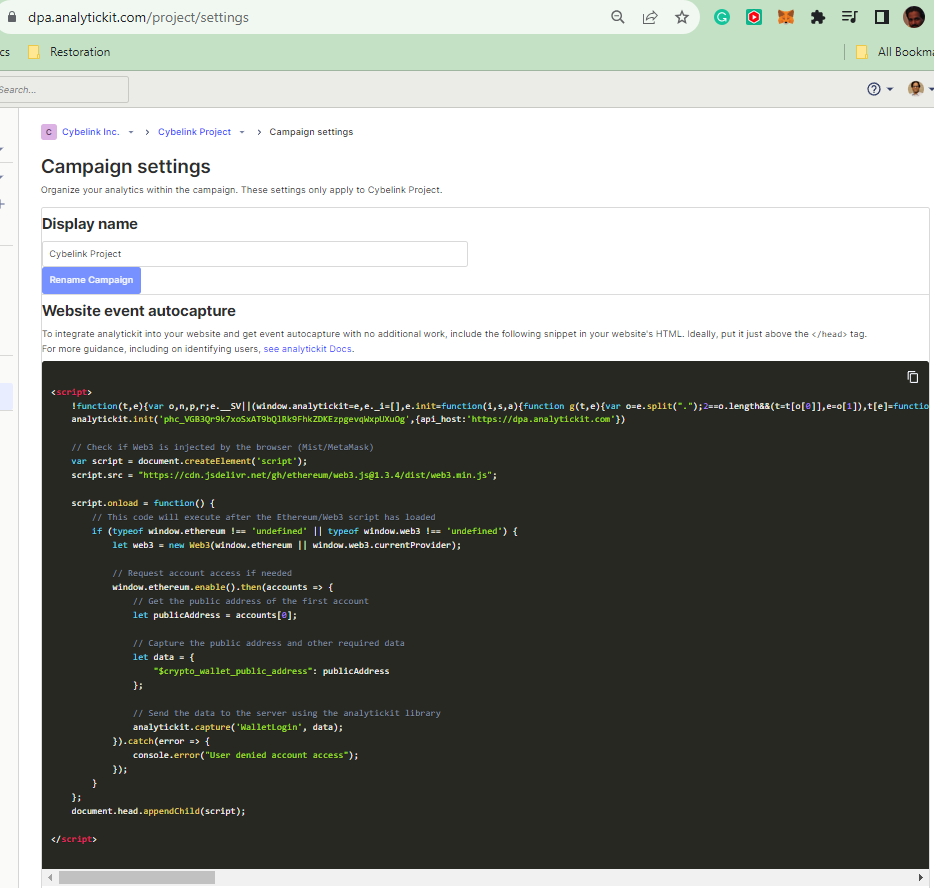
- Access the WordPress Dashboard: Log in to your WordPress site’s admin area. This is usually accessed by adding
/wp-adminto your site’s URL (e.g.,yourwebsite.com/wp-admin). - Choose a Method for Adding the Script:
- Method 1: Edit the Theme’s Header (Not Recommended for Updates): If you use a custom or child theme and are comfortable editing theme files, you can directly add the script to the
header.phpfile. However, this method is not recommended if you plan to update your theme, as updates will overwrite your changes. - Method 2: Use a Plugin (Recommended): Several WordPress plugins are designed to add custom scripts to your site. Plugins like “Insert Headers and Footers” or “WP Add Custom CSS and JS” allow you to add custom JavaScript without editing theme files. This method is safer and update-proof.
- Method 1: Edit the Theme’s Header (Not Recommended for Updates): If you use a custom or child theme and are comfortable editing theme files, you can directly add the script to the
- Using a Plugin:
- Install a plugin for custom scripts (e.g., “Insert Headers and Footers”).
- Once installed and activated, go to the plugin’s settings page.
- Paste your JavaScript code into the appropriate section (usually the header section).
- Save your changes.
- Editing the Theme’s
header.phpFile:- Go to “Appearance” > “Theme Editor” in your WordPress dashboard.
- On the right-hand side, find and click on the
header.phpfile to edit it. - Locate the
</head>tag. It’s best practice to add your JavaScript just before this tag. - Paste your JavaScript code here.
- Click “Update File” to save your changes.
- Test the Integration: After adding the script, visit your website to ensure that the script is working correctly. You can check the page source or use browser developer tools to see if the script loads on every page.
- Inform Your Customers: If you are providing these instructions to customers, make sure to explain both methods and recommend using a plugin for ease of use and to avoid issues with theme updates.
Remember, if you choose to edit the theme files directly, it’s a good practice to use a child theme to prevent losing your changes when the parent theme is updated, additionally, always back up your site before making changes to theme files.
